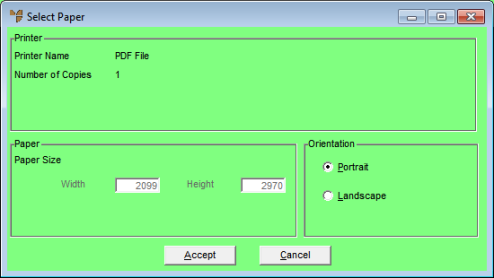
To choose the default PDF settings for your report:
Refer to "Creating a New Report", "Using the Report Wizard" or "Loading an Existing Report".
Micronet displays the Report Generator screen.
Micronet displays the Select Paper screen.
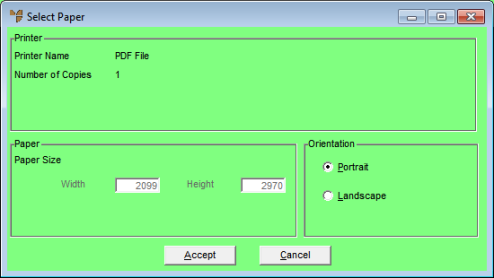
|
|
Field |
Value |
|
|
Ask this Dialog at Runtime |
Select Yes if you want this screen displayed to users when they print the report so they can select their own settings, or select No to enforce the default settings. |
|
|
Paper Size |
Select the default paper size for the report. |
|
|
Portrait / Landscape |
Select whether the report should be printed in portrait or landscape format. |
Micronet redisplays the Report Generator screen.
|
|
|
Warning When you save a report in PDF format and then print the report, the report will stop printing at a maximum number of pages as follows:
|